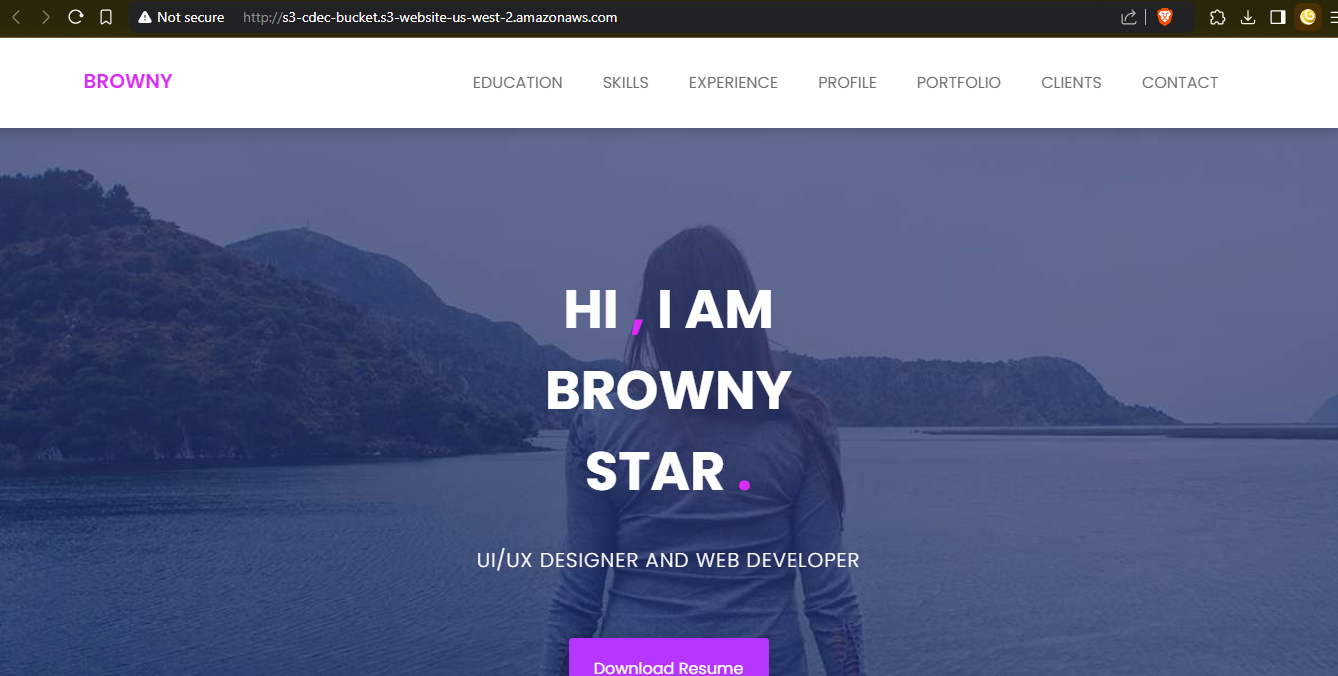Requirement:
- Create a bucket
- add website template inside bucket
- enable static website hosting option
- view the website
Step 1 - Creating a bucket
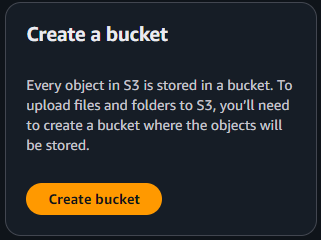
- Goto aws S3 bucket creation page
- Click on create bucket button
- Select Bucket Type as General Purpose
- Give any Bucket Name of your desire (name should be globally unique)
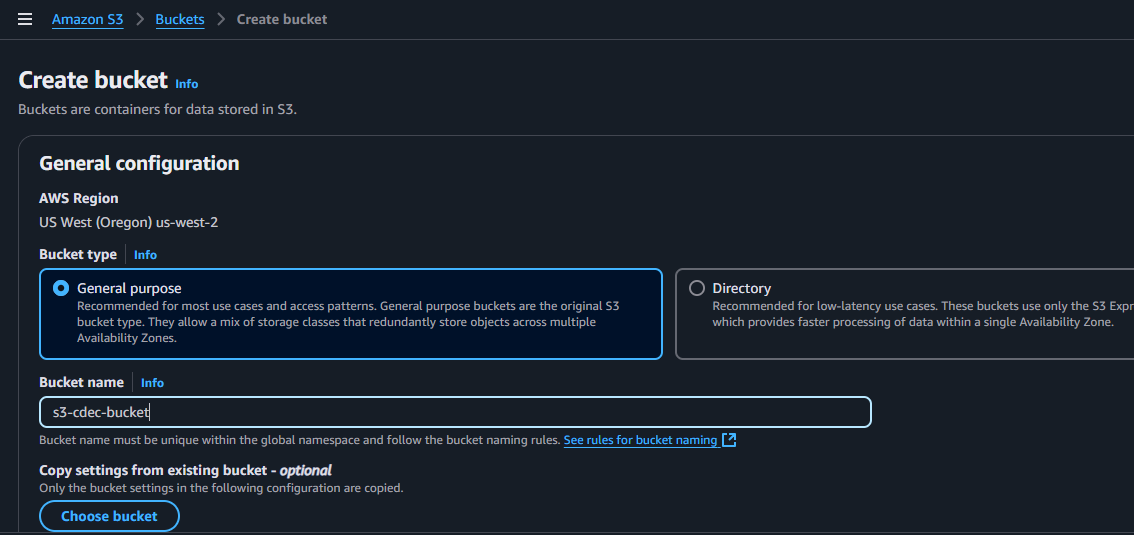
- Here I set s3-cdec-bucket
- Leave default setting as it is like ACLs disabled on
- Clear all Block all public access option
- I set bucket versioning enabled
- Leave other setting as it is and click on create bucket
Here my s3 bucket is created
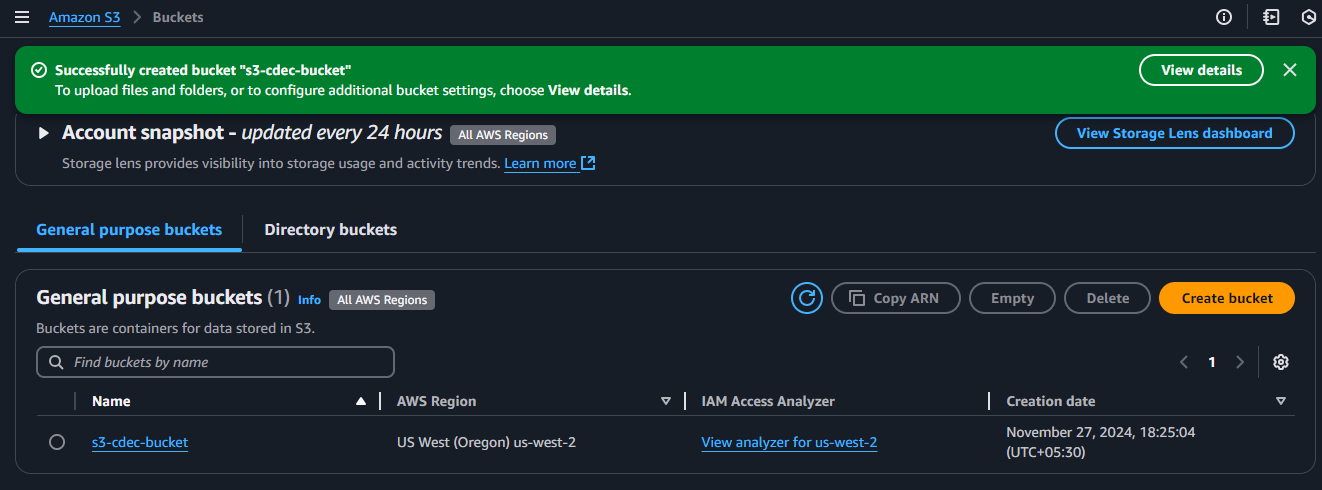
Step 2 - Uploading website files into bucket
You can upload your website files if you have but I’ll use free website template from https://www.free-css.com/
Download any template from this site and upload the extracted content from the zip over the bucket
I downloaded this template called browny https://www.free-css.com/free-css-templates/page296/browny
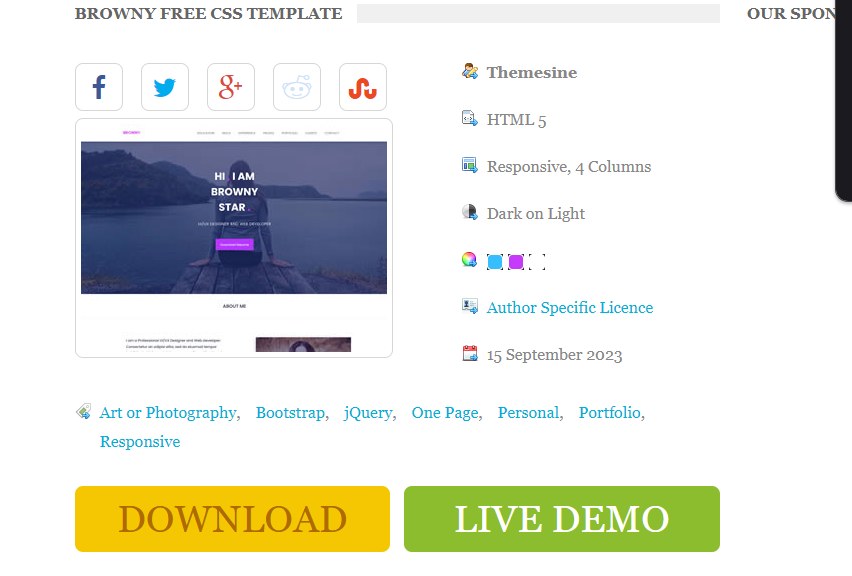
Its gave me zip file. I’ll be extracting it and uploading the folder into the bucket
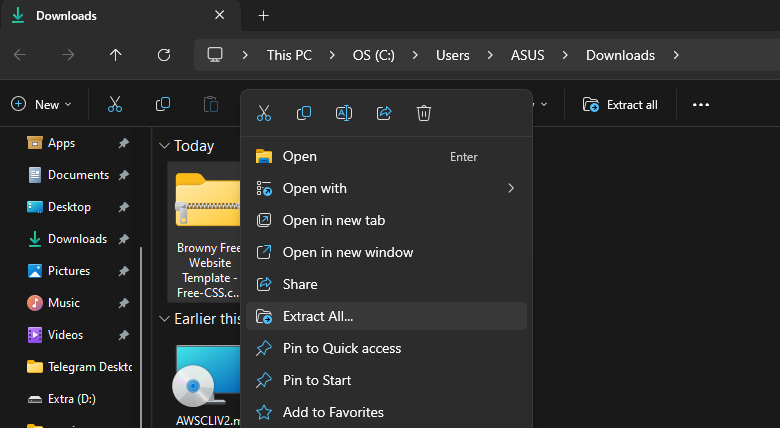
It contains these files
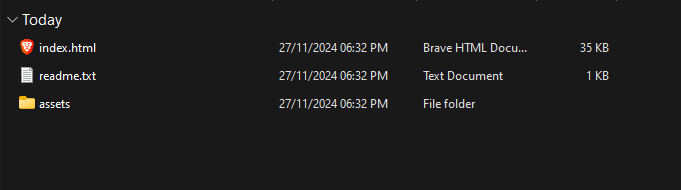
- Lets upload the files into the root of the s3 bucket
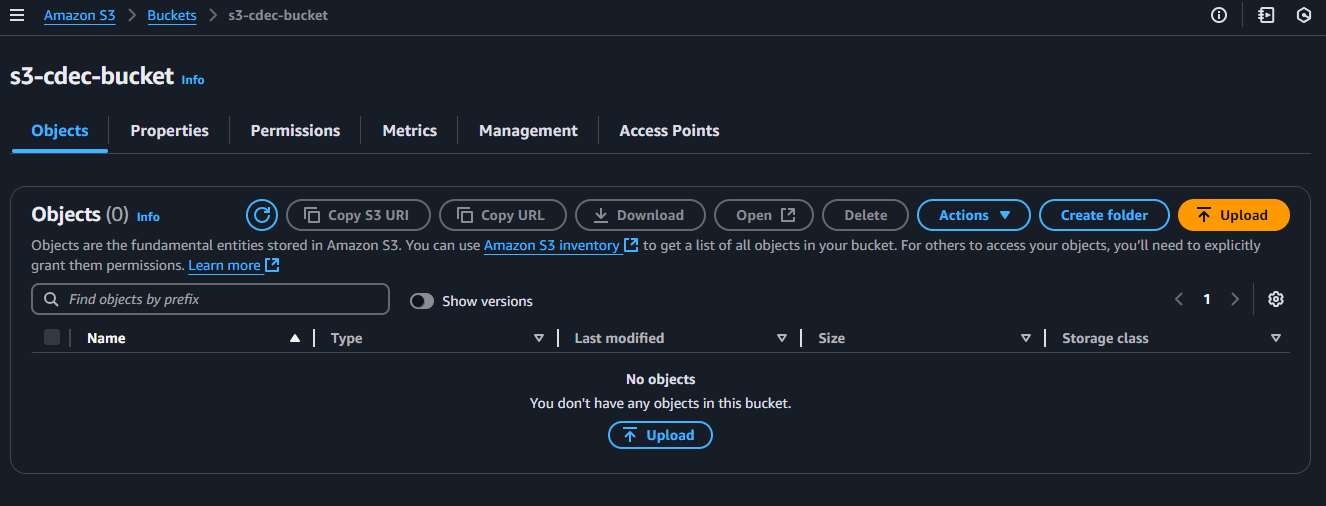
Click on your bucket name in s3 bucket list and click on upload button then click on add files
you can also drag n drop files and folder
Click on Add files to add files and Add folder to upload folder
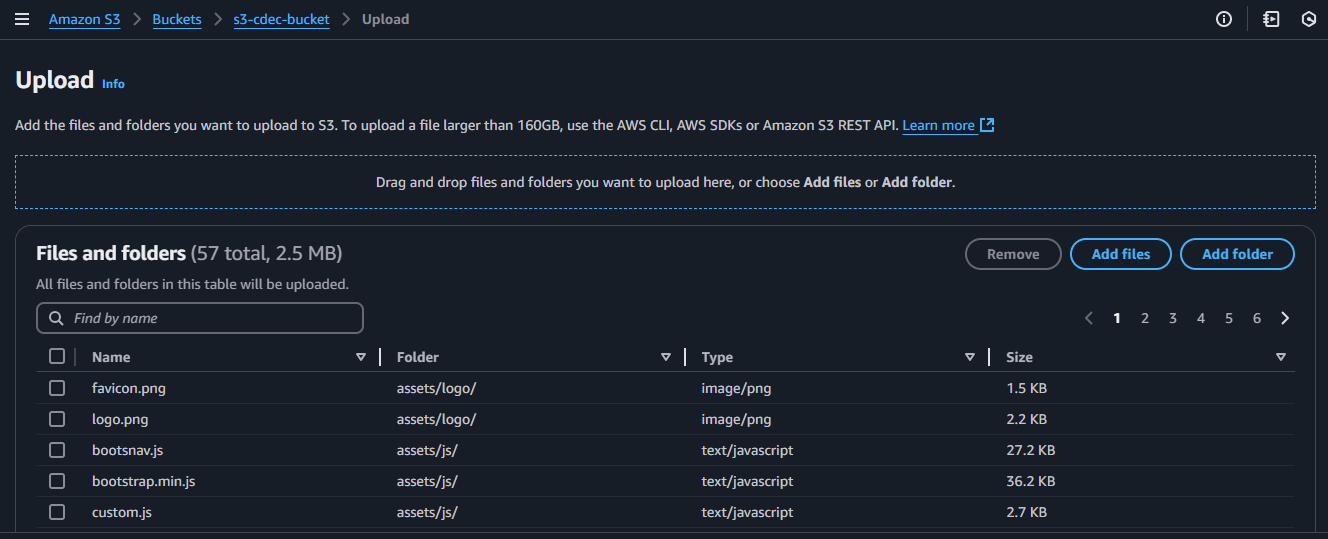
After the files are shown like this finally click on upload button
After the files gets uploaded click on your s3 bucket name and goto properties and
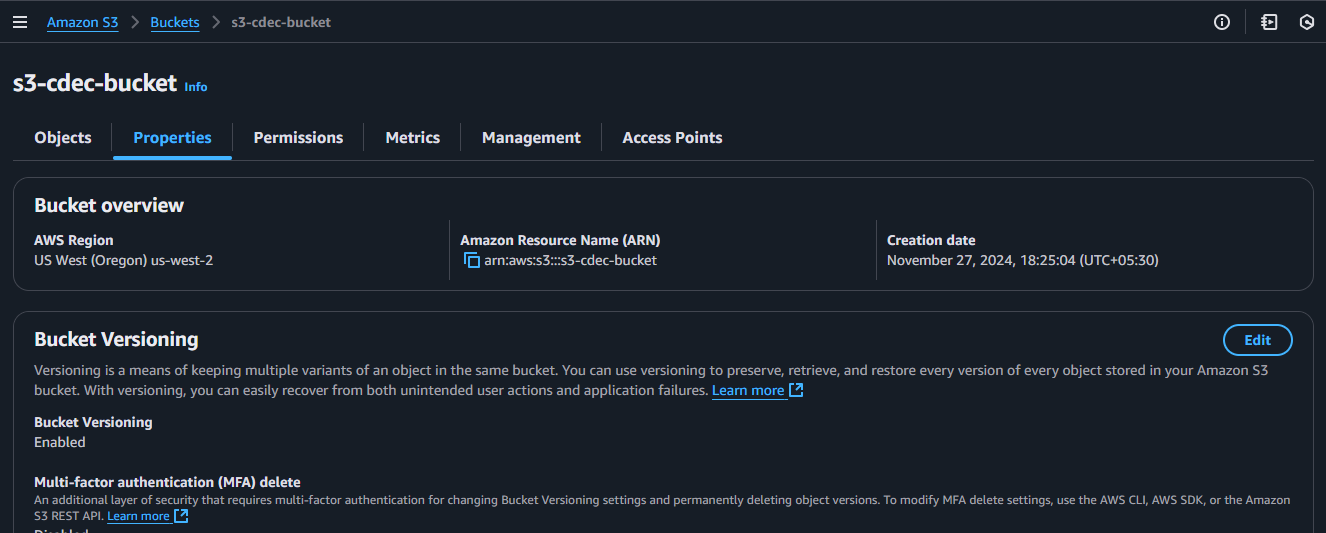
and scroll down till you see Static Website Hosting option
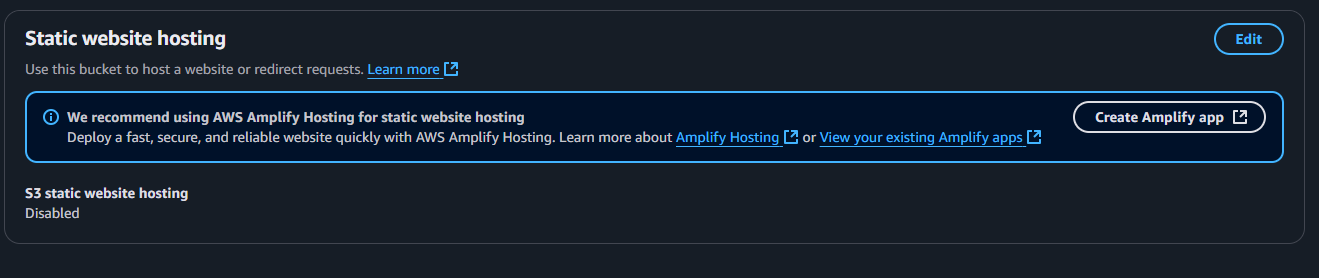
click on edit button and enable it
after enabling it select Hosting type as host a static website
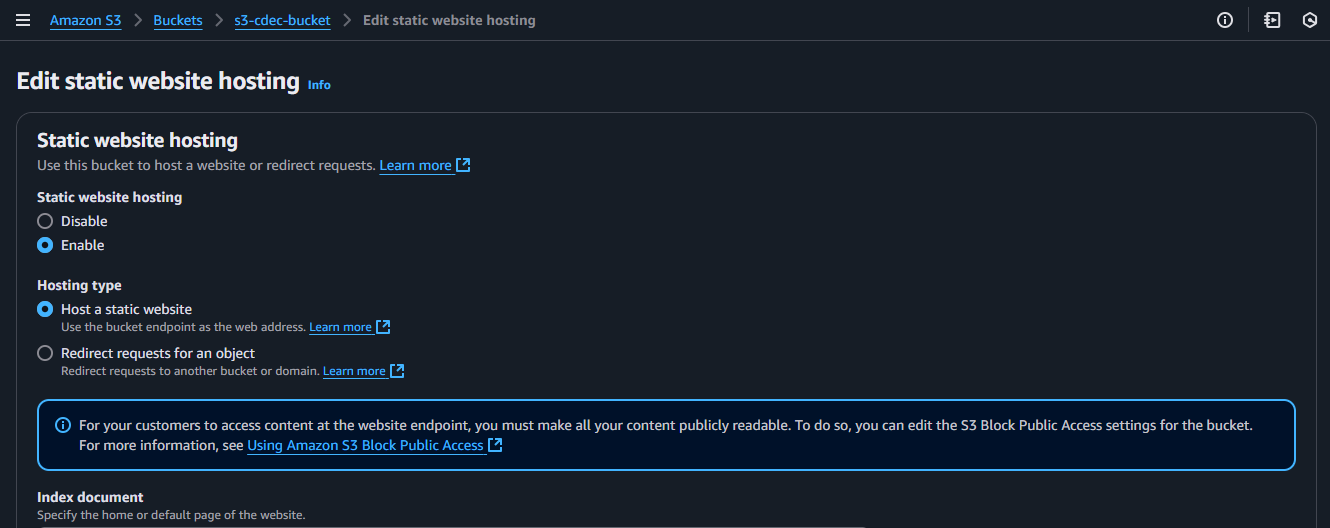
and specify the index document as index.html
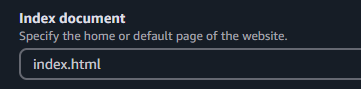 Now Static website option should be updated with the link to access our newly hosted static website link
Now Static website option should be updated with the link to access our newly hosted static website link
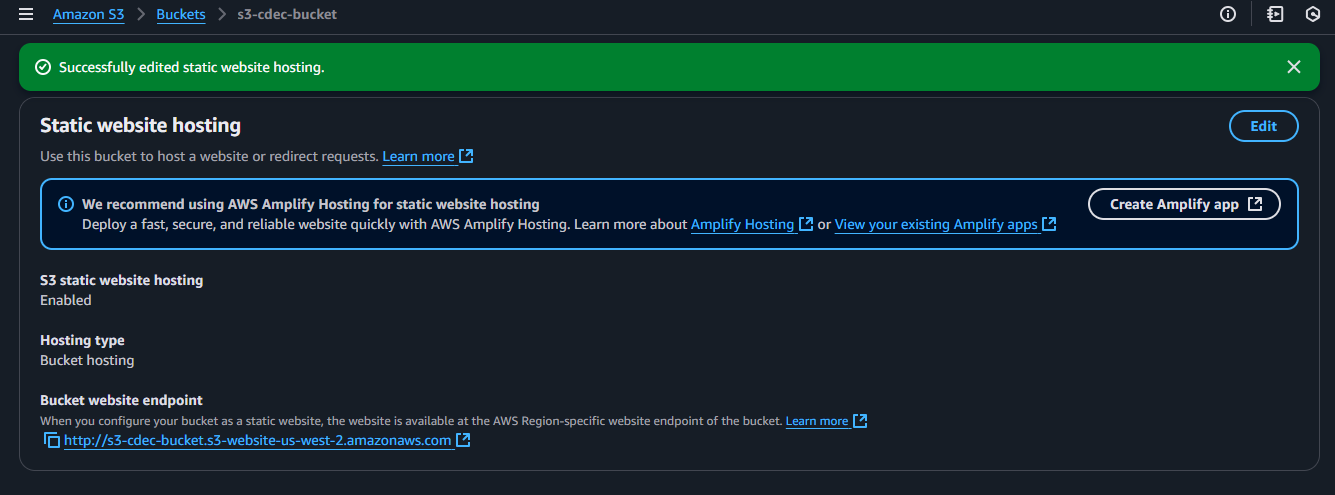 Click on the Bucket website endpoint url or open it in another tab
Click on the Bucket website endpoint url or open it in another tab
Step 3 - Create policy
but before this link to even work we need to specify a permission policy to be able to see our site
Under the permission tab click Edit bucket policy copy and paste this policy and save changes
{
"Version": "2012-10-17",
"Statement": [
{
"Sid": "PublicReadGetObject",
"Effect": "Allow",
"Principal": "*",
"Action": [
"s3:GetObject"
],
"Resource": [
"arn:aws:s3:::your-bucket-name/*"
]
}
]
}
The provided JSON defines an AWS IAM policy that grants public read access to all objects in an S3 bucket named “your-bucket-name”.
replace your-bucket-name with your bucket name
save changes and see the link now your site should be visible. now our website is visible over this url http://s3-cdec-bucket.s3-website-us-west-2.amazonaws.com/