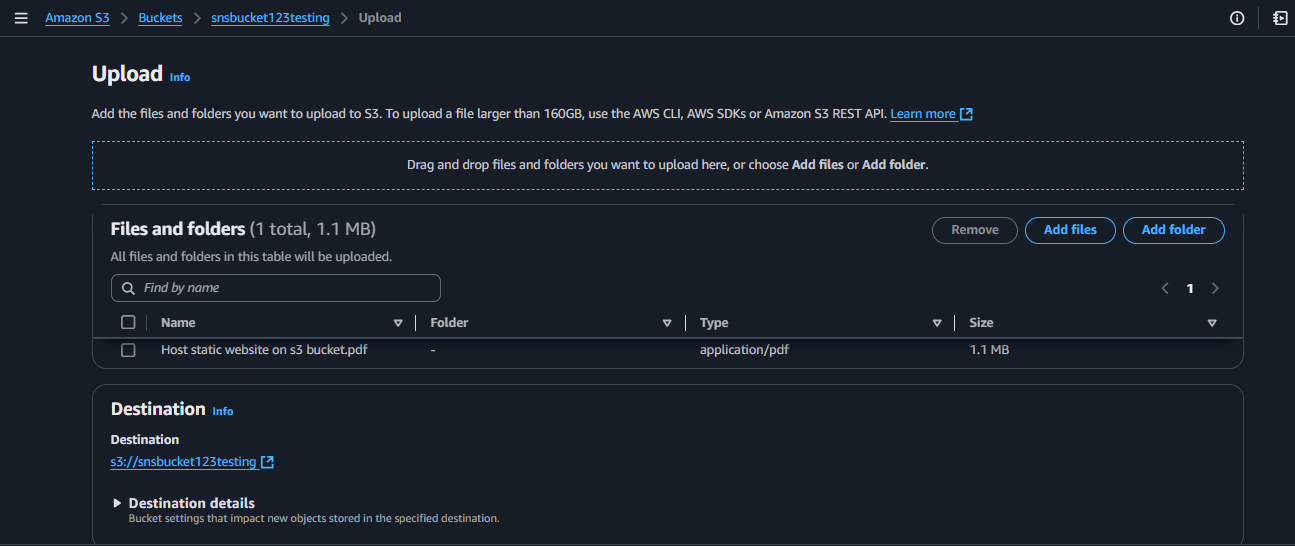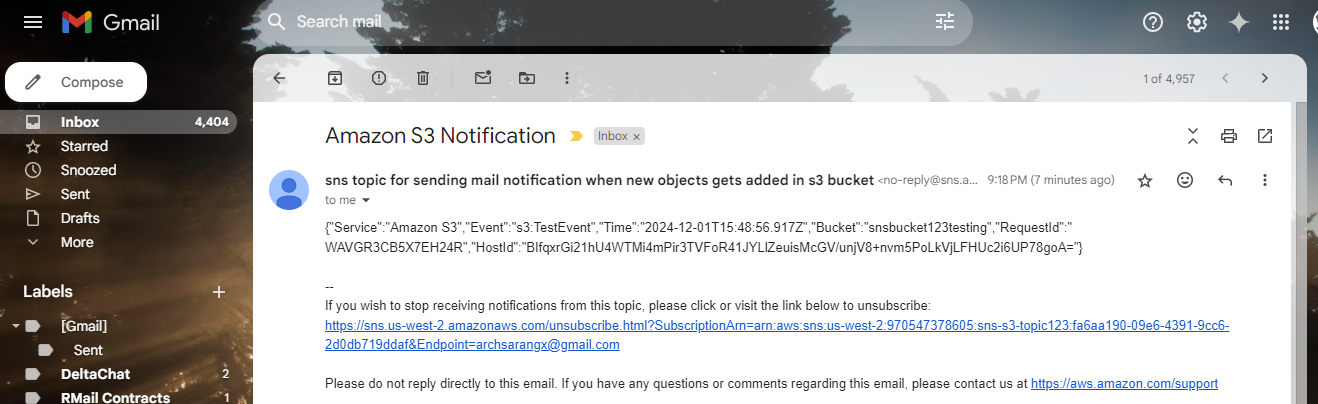Scenario:
Whenever a new object is added or deleted in s3 bucket you will get notification via email
Step 1: Create a bucket from s3 service.
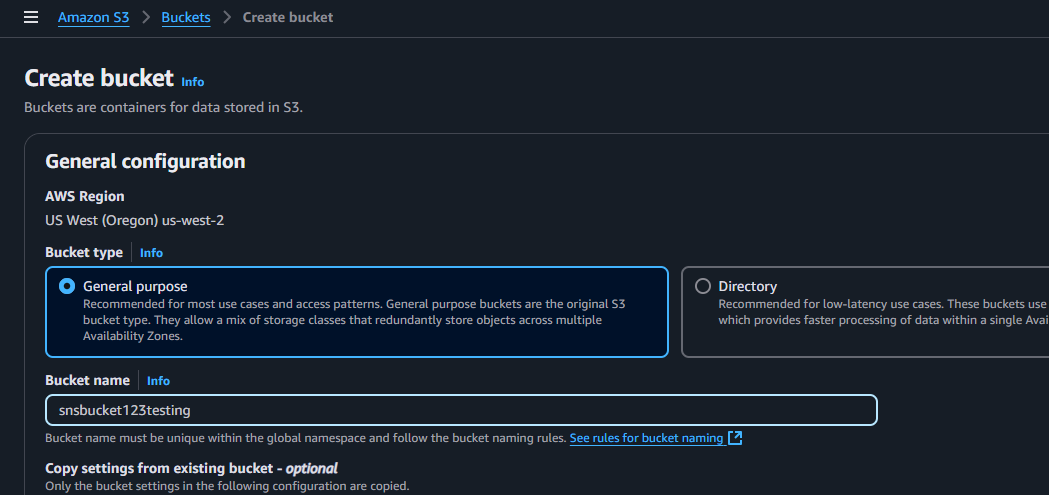
Step 2: Create an SNS topic with the help of SNS service
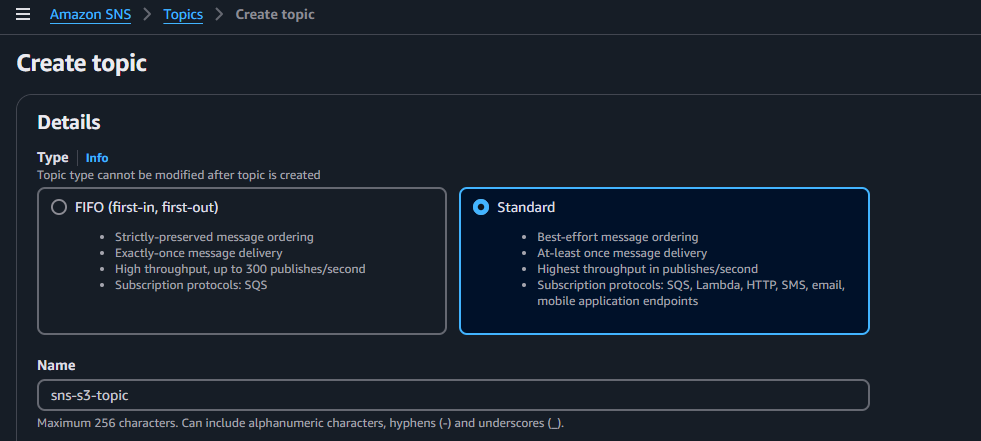 Create an topic > go to access policy and add a policy
Create an topic > go to access policy and add a policy
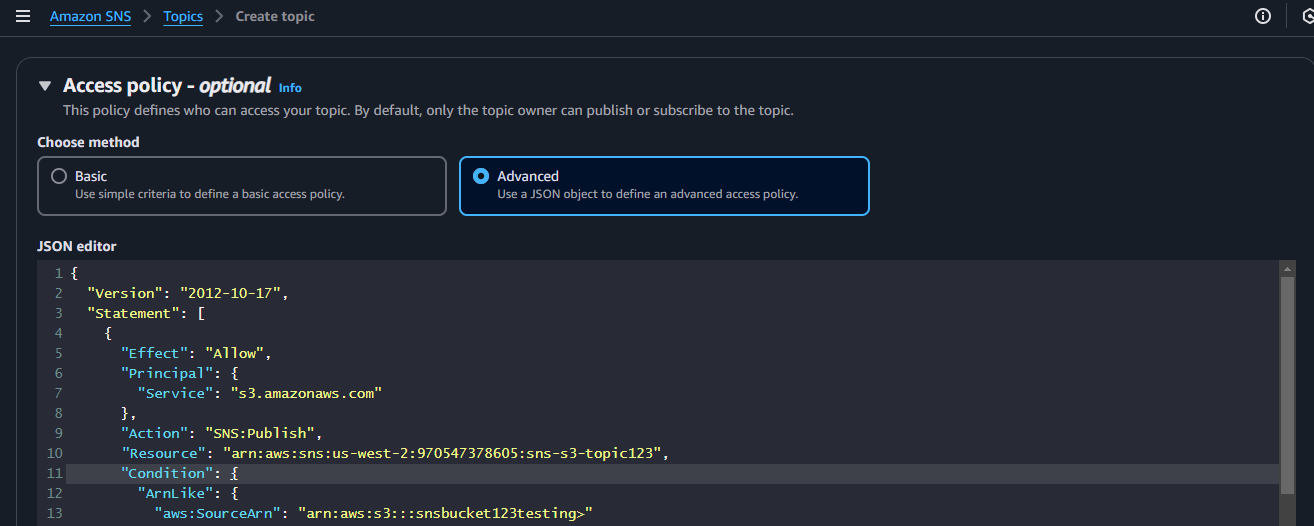
Click on Advanced and Paste this code.
{
"Version": "2012-10-17",
"Statement": [
{
"Effect": "Allow",
"Principal": {
"Service": "s3.amazonaws.com"
},
"Action": "SNS:Publish",
"Resource": "arn:aws:sns:us-west-2:970547378605:sns-s3-topic123",
"Condition": {
"ArnLike": {
"aws:SourceArn": "arn:aws:s3:::snsbucket123testing"
}
}
}
]
}Tip
In above JSON code edit “Resource” block to replace the ARN id according to your sns topic’s Arn id and
aws:SourceArnto your S3 bucket’s ARN id. or in last two fields just change your AWS account id and topic name"Resource": "arn:aws:sns:ap-south-1:<your-aws-account-id>:<sns-topic-name>""aws:SourceArn": "arn:aws:s3:::<s3-bucket-name>"
Step 3: Create subscription
After Topic is created Create Subscription to get notifications
 Set:
Set:
- Topic ARN: Your previously created Topic’s ARN ID
- Protocol: Email - Endpoint: Your Gmail address Click on create subscription button
After your subscription is created, you’ll get a mail to confirm it.
 Goto your mail and click on Confirm Subscription link.
Goto your mail and click on Confirm Subscription link.
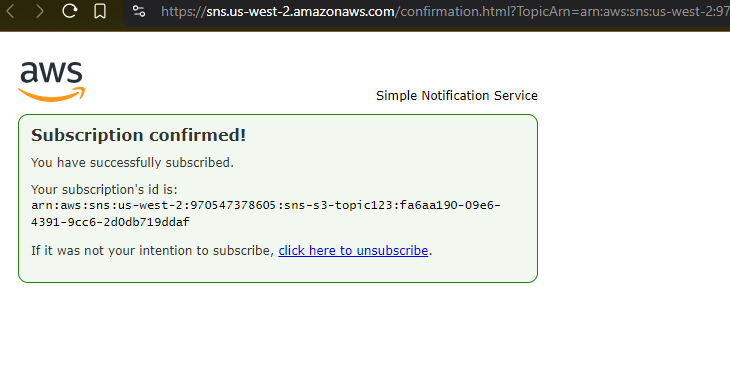
Step 4: Setting up Event Notification in S3 Bucket
Now go to your buckets
-
Select Your Bucket:
-
Choose the bucket for which you want to set up notifications.
-
Go to the Properties tab.

-
Scroll down to Event notifications and click Create event notification.

-
Click on Create event notification
-
Event name: put_and_delete_event
-
Event types:
- Select put checkbox
- Permanently Deleted checkbox
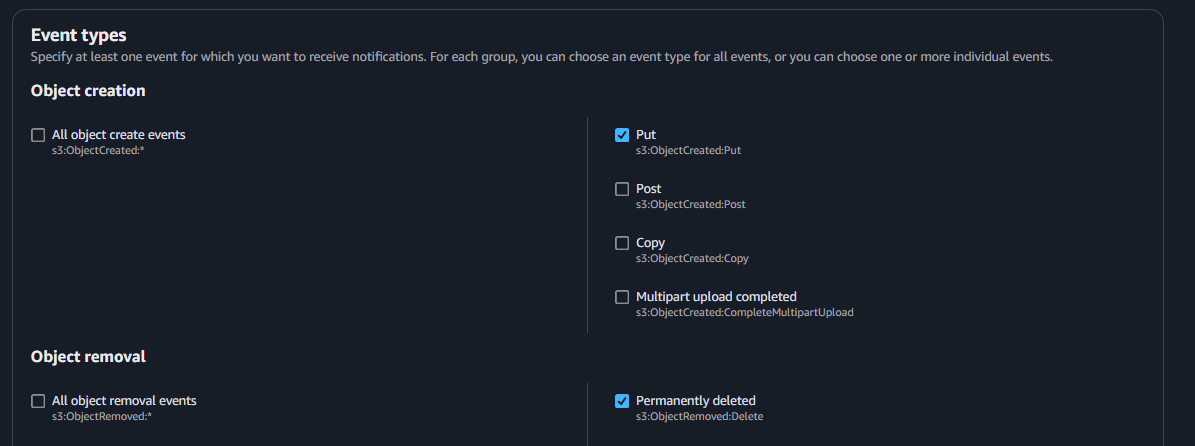
-
Scroll down u will see Destination Option
- select SNS topic
- choose your previously created SNS Topic
- Click on Save changes
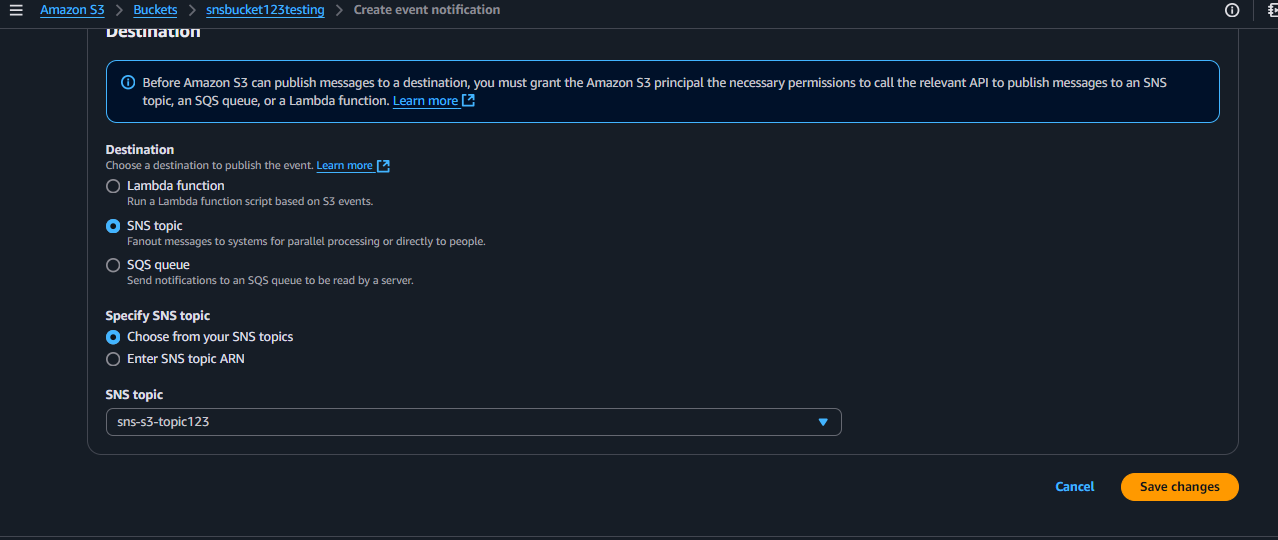 Try adding new files in bucket you should get notification in your mail.
Try adding new files in bucket you should get notification in your mail.